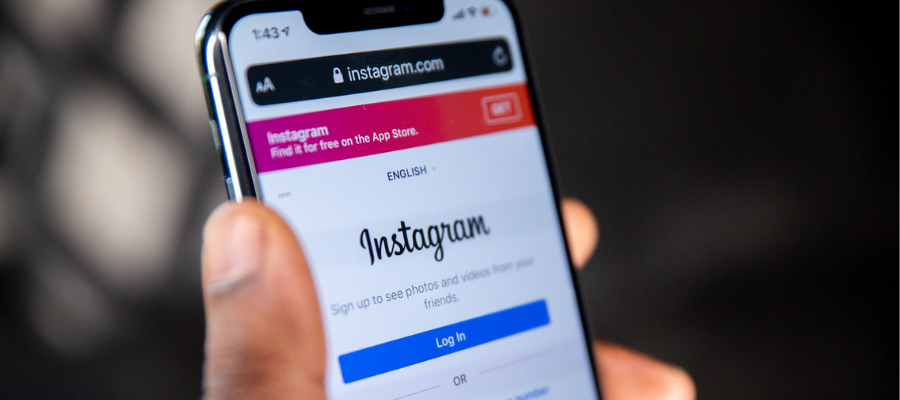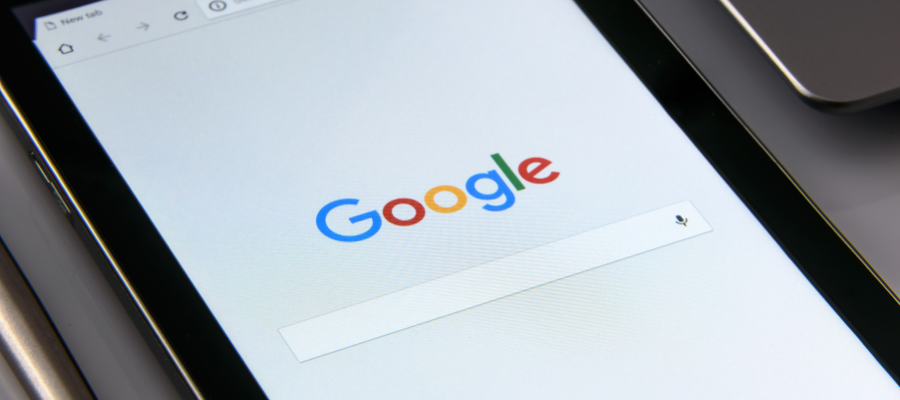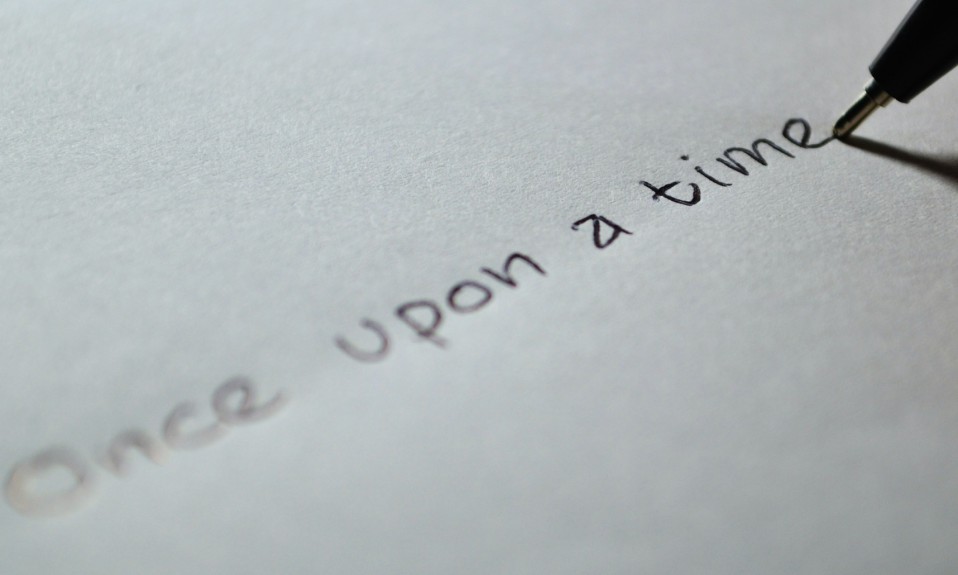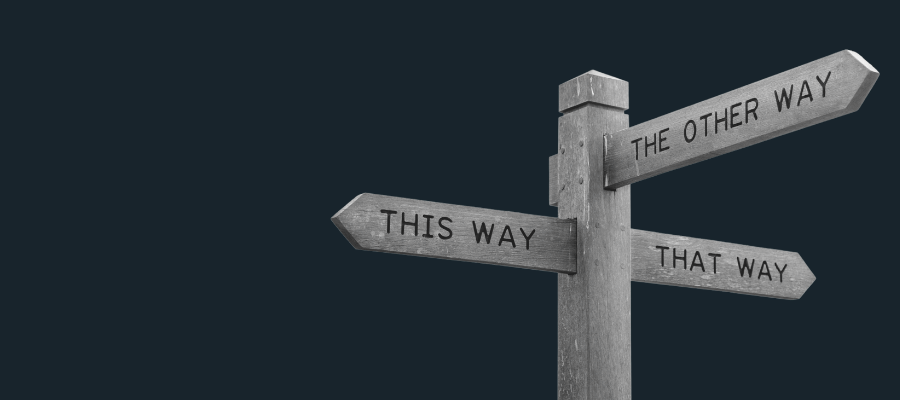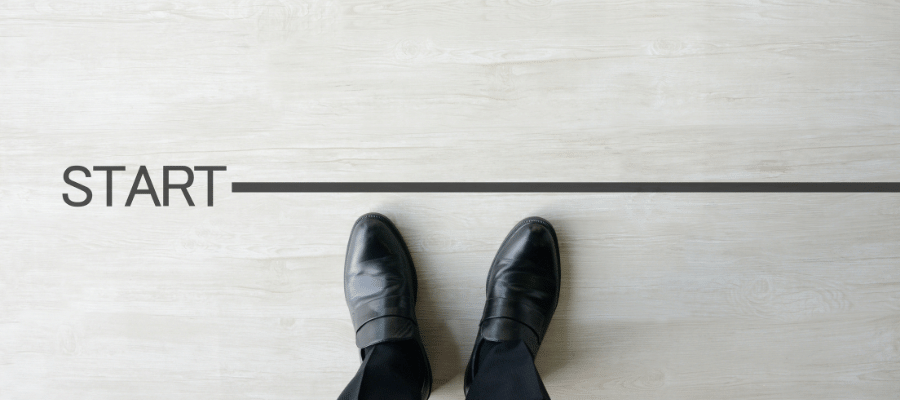I know I’ve said it many times before, but when you’re starting out selling online, your budget for paid advertising is probably non-existent, so it’s imperative you use other means of increasing the traffic to your online shop organically to get those first few sales through the checkout. In this final part of the series, I’m talking about Instagram and more specifically Instagram Shopping.
Now, if you’ve not used Instagram before, you’ll need to install the Instagram app (here for Android and here for Apple) and set your username to be that of your online shop. Obviously, you’ll need to flesh this out with at least your logo in the profile picture field. As always, make sure that your logo is correctly sized so no parts of it are ‘cut off’ or obscured by the circular framing of the Instagram profile picture, and if it’s a particularly detailed logo, use a glyph version of it instead to ensure that even on the smallest of mobile phones, it is still clear. You can find instructions for uploading your Instagram profile image here and for the rest of the bio area, Later have a fantastic blog post here full of best practice advice for using hashtags, linking your online shop, adding a call to action and lots more.
The next stage is to convert this from a standard personal account (obviously intended for people) into a business account. This will allow you to set up Instagram Shopping and also allow you to view the analytics of your Instagram account, which is very useful. Click here to learn how to change your personal account into a business account.
At this point, you need to set up a Facebook Business Manager account, by following the instructions here.
When this is set up, add your Facebook Page to your Facebook Business Manager and then submit your Product Feed to Facebook Business Manager too. This will allow you to set up your Products on your Facebook Page and also allow you to set up Instagram Shopping on your Instagram profile.
What is Instagram Shopping?
- Sometimes it’s known as ‘product tagging’;
- Instagram Shopping allows your followers to click a product in one of your Instagram posts to see the price, and if they want to, by directed to the product page of your online shop to purchase the item.
Before you begin, you need to ensure that your Instagram profile has been added to your Facebook Business Manager account so that Instagram can read the information from your product catalogue and therefore, allow you to use Instagram Shopping/Product Tagging.
Your Instagram account
- You need to ensure that your online shop’s Instagram ‘owns’ the product catalogue within your Facebook Business Manager account;
- Ensure that your Instagram profile is set to visible and not private;
- Then you need to check that your Instagram account abides by the rules.
Remember – during the set up of Instagram Shopping/Product Tagging, you will be offered the choice of whether you want to use Instagram Checkout or not. At this stage, don’t use Instagram Checkout, and instead, opt to direct your customers to your online shop to check out there. You may want to use Instagram Checkout in the future, but it will reduce your profit and limit the data you can usually access when a customer checkouts out on your own website.
How do I tag my products?
As soon as your account has been approved to add Instagram Shopping, you’ll get a notification on the Instagram app.
- Open the Instagram app, and click the Menu;
- Then you need to click the Settings symbol;
- Scroll down the different options, and you’ll notice you can now see ‘Shopping’ listed beneath ‘Business Settings’.
Your next step is to tag your Products within your existing Instagram posts. Follow the instructions given on the Instagram app to tag your products going forward. You’ll see the Shopping Bag symbol displayed on your image, indicating that there’s a Product tagged in it. When customers click the product, they will see the basic product details appear, and if they wish, a second tap will redirect them to the relevant product page of your online shop. Remember, you cannot tag a person and a Product in the same image – you can only tag one!
Best Practices
- Don’t use Product Images on your Instagram Profile – sell the dream on Instagram! Use styled images of your products, ideally with the items being used or worn in real settings. Avoid the blank backgrounds if you can;
- Don’t use Product Descriptions in your Instagram posts – as these don’t encourage users to interact. Instead, save these for your online shop and in your post descriptions, write about how this product can solve problems or make your users’ lives better.
Finally, make sure you optimise the product pages of your online shop to ensure that they are as beneficial as possible for any new visitors who have come from your Instagram profile, by advertising related products, highlighting any current offers and displaying clear, easily located links to your contact details, delivery information and returns policies.
Now you’ve set up Instagram Shopping, this will attract traffic to your online shop, and the analytical data within your business Instagram will reveal the demographics of users who are interacting with your content, which can be referred to at a later date when developing marketing campaigns or investing in online advertising.
You can listen to the podcast version of The Ecommerce Success Show on Spotify, Apple Podcasts, Google Podcasts, Breaker, Pocket Casts and RadioPublic.